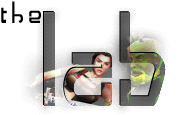
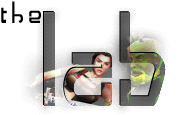
|
Getting started with HMF2Radiant, Part 1 -- Iceheart Installation Hey there, mapper-to-become! So you want to make maps huh? Good... Then reading this is quite helpful. Ok I'll stop the babbling and get right down to it. Make sure you have at least 600 Mb free space (preferably more) and a maximum install of FAKK². 1. Download the FAKKTools and install them in a directory of its own. (Default and recommended is "C:\FAKKTools"). 2. Now browse into your regular FAKK² directory, select the directory "fakk" and copy it (copy, not move) to the "fakk" directory below "C:\FAKKTools" (i.e. "C:\FAKKTools\fakk"). Do the same with the "snddrivers" directory but put it right in "C:\FAKKTools" instead. Lastly copy the "fakk2.exe" from your FAKK² directory to your FAKKTools directory. 3.
Open up the "pak0.pk3" file with WinZip or similar program
and extract all its contents into "C:\FAKKTools\fakk".
Do the same with "pak1.pk3" and "pak2.pk3".
You can now delete the original pk3's. 4. Open the file "fakk.qe4" in the "C:\FAKKTools\fakk\scripts" directory. Edit all the paths there to point to the directory you installed the FAKKTools into and make sure to make them absolute paths, i.e. "C:\FAKKTools\" and not "../FAKKTools/" or similar.
5. Now... The moment you've been waiting for! Go into your start menu, click "Programs", "FAKKTools" and "HMF2 Radiant". The program should ask if you want to create a default project. It is strongly advisable to say yes and in the next box (where you name the project) just type anything, whatever or something (This is just to make the program happy, you'll never use different project files anyways). Now click the "Edit" menu and then "Preferences". Now fill out the fields according to the screenshot on the right (left click to enlarge, it opens in a new window) 6. That's
basically it! Restart the editor and if you can't see any textures in
the editor you missed some paths in step 4. |
|
 |
|
| <Previous part | Next part> |